 464
464
Connecting and Using an Android Device on Crestron AirMedia
As AirMedia is not available on the Google Play Store for most newer devices you will need to download using the QR Code below and follow the below steps.
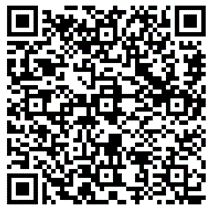
(If you receive an error regarding Unknown Sources for Apps go to your Settings app and Search for Unknown Sources and allow to permit the installer to run. Once enabled rescan the QR code and Install. Be sure to turn off allow unknown sources once installed)
4. Once the install finishes, you will now be able to Open and Use the AirMedia App on your Device
5. Follow the on Screen Instructions and enter the Temporary Code on the TV to start your session.



